
Invoice Searching Guide
Print and download invoices
After viewing the pdf copy, an instance of an electronic invoice, buyers can print
or download the instance through the symbol buttons illustrated in the picture below.
With the Chrome browser (download and print):

With the Firefox browser (print and download)

Download invoices file (xml)
After an e-invoice has been issued, beside the PDF instance that the user can visually view, the system also stores the file contain original information of the invoice (xml file). This file has legal value that will be statutorily stored by the e-Invoice service provider. In case the buyer wishes to download the electronic invoice for backup purpose, take the following guide:
Click on "Download xml file..."

Depending on the browser the user is using, the step of download the file will be different. With the Chrome browser, the file will be saved in the default folder. Users can open the save file folder at the bottom left corner of the screen. Users can also manually change the default folder, set at: Settings/Advanced/Downloads/Location. If you want the browser to pre-confirm the folder, click on the option "Ask where to save each file before downloading" as shown in the below picture to the right.

With the FireFox browser, it is also possible to set as the same at: Options / General / Download.
Importance Warning:
The guides above are just only the simplest summaries for saving invoice files.
It is more important to note that users need to have a reliable data storage strategy
in order to avoid the risk of losing data.
Download Certificate
Download Certificate
To check that the invoice was signed by the seller exactly, the buyer can download the seller's certificate. Click "Download Certificate" as shown in the below picture. (The related saving folder has been presented in the upper section.)

Open Digital Certificate file with the program as shown in the below picture, and then check the seller's informations
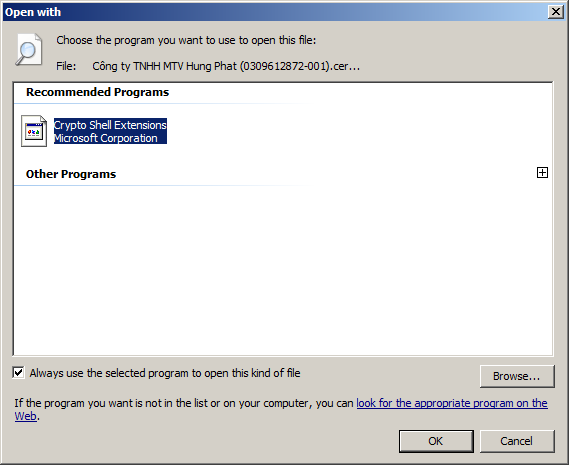
Converting
Electronic invoices is converted to paper copy in the case of the buyer needs to demonstrate the origin of the goods, to serve the transportation with the authorities, or to convert the electronic invoice to the paper format to storage statutorily the accounting vouchers. Buyers can make print conversion invoices through the searching page as follows:
Click on "Convert"
Click on "Convert" as shown in the below picture.

Type the full name of person who converts invoice and Click on "OK"
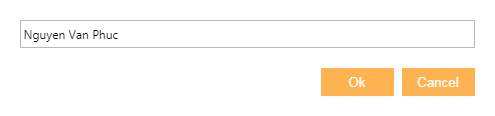
The instance of an e-invoice will be added the full name of person who converts invoice and conversion date. Users can print or save the converted copy.
Buyer sign to invoice
The program allows buyser to sign invoice. First, Please contact service provider for assistance.
Install Plug-in Fast digital certificate guide
This guide is intended to support buyers in installing the needed applications to be able to sign on the invoice. The prerequisite is that the buyer must have the right to look up the invoice. In addition, the digital certificate device must be in a ready-to-use state.
Step 1: Set up your browser's support app
Plugged Applications or an element of a software that can be added to provide support the browser (later called "Plug in"). Plug in need to be installed before. Detailed steps are as follows:
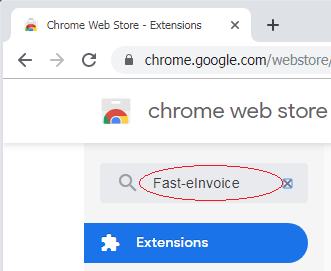
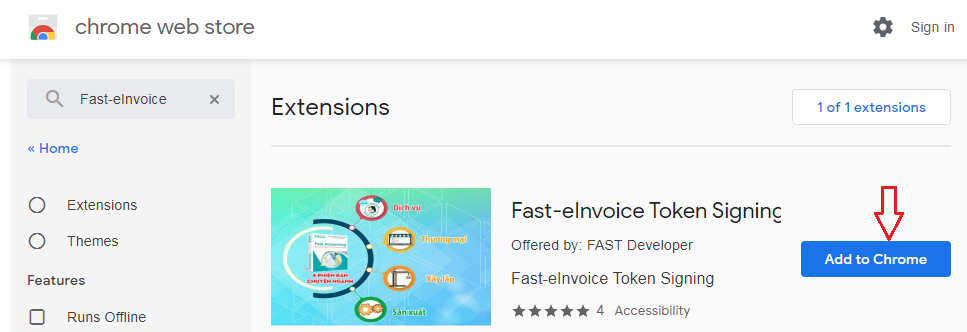
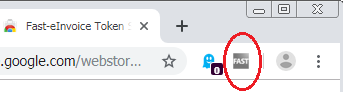
Note:
- If after "Plug in" installing process, the Fast Digital Certificate "Plug in"
symbol does not appears on the toolbar of the Chrome browser, enter in the address
bar of Chrome with the following link: chrome://extensions/,
(or go to settings/extensions)
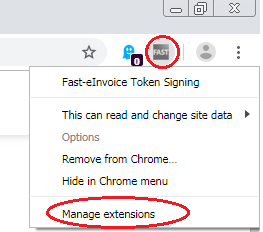
Click on "Manage extensions", select Fast Digital Certificate "Plug-in" and enter a Fast number and turn on the status switch as in the following image:
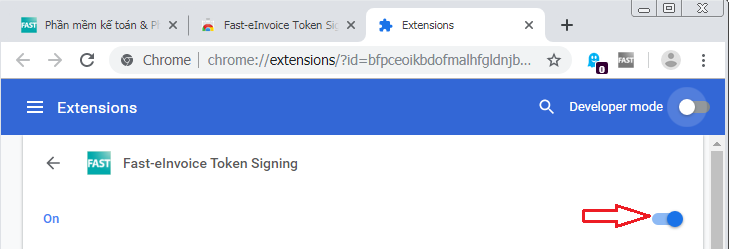
Note:
Currently only supported on Chrome, Coc Coc browsers, so users must take these steps
on Chrome, Coc coc browser. In others, the program will notify "Couldn’t load digital
signature plugin."
Step 2. Install programs that support digital signature reading
Download the program file FAST-EINVOICE-Token-Signing.exe and install it as instructed.
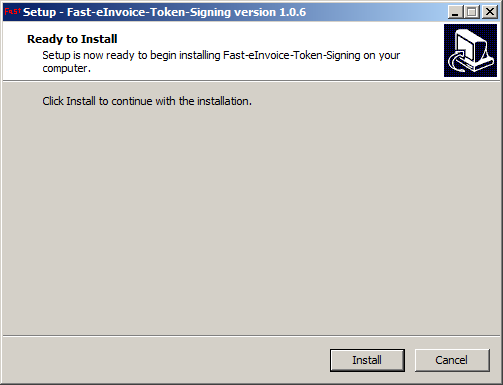
- Once the installation is finished, close the browser and reopen it.
Notes:
- Computer must have installed ".Net Framework 4.0 " or higher; - Need to down your
UAC, as it may be blocked by the USB Token access. Or can run the browser with an
administrator account (run as Admin);
Step 3: Re-check the installation and try the signing

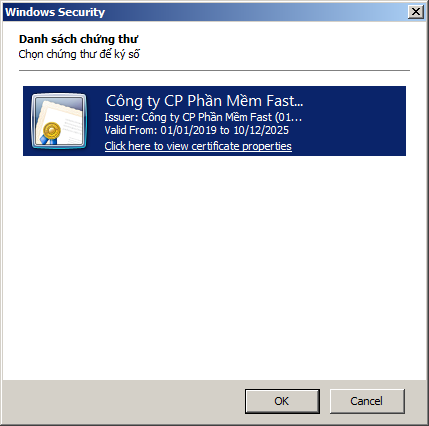
Close
Press "Close" to return to the Searching screen for other invoices.
